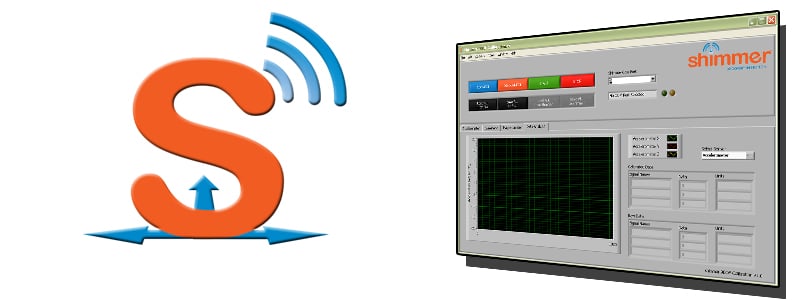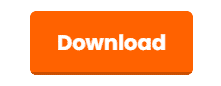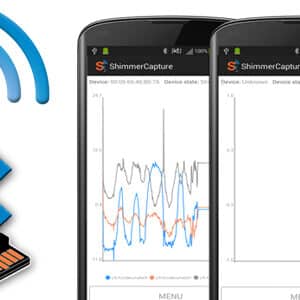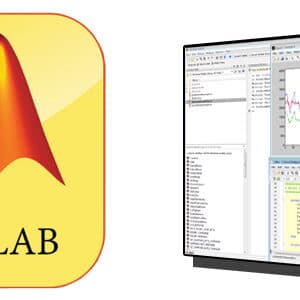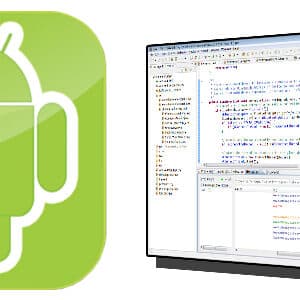Shimmer 9DoF Calibration
Software DevelopmentThe Shimmer 9DOF Calibration Application v2.12 provides an automated procedure for calculating the calibration parameters for Shimmer’s integrated tri-axial accelerometer, and the 9DoF module’s Gyro and Magnetometer sensors. The calibration parameters can be stored to the Shimmer memory and recalled by other applications to provide calibrated sensor data.
The Shimmer 9DOF Calibration Application v2.12 installation package is available to download.
Description
The Shimmer 9DOF Calibration Application v2.12 provides an automated procedure for calculating the calibration parameters for Shimmer’s integrated tri-axial accelerometer, and the 9DoF module’s Gyro and Magnetometer sensors. The calibration parameters can be stored to the Shimmer memory and recalled by other applications to provide calibrated sensor data.
The application allows users to save calibrated parameters to the Shimmer unit which can then be recalled by other applications. A data analysis feature is also available to verify the accuracy of the calibrated values.
Main Features include:
- Automated procedure for determining calibration parameters of tri-axial accelerometer, gyroscope, and magnetometer
- Define your preferred x,y,z co-ordinate axis
- Save the calculated calibration parameters to the Shimmer unit
- Save/load the calculated calibration parameters to/from a file
- Provides a data analysis tab to verify the accuracy of the calibrated parameters
- View both raw and calibrated values
- Version 1.0 has an improved application interface and context help for ease of use
- Detailed manual with step by step guideline
- Supporting video tutorial
Video Demonstration
Tutorial – Shimmer 9DoF Calibration Application Video on Tabs Below
Pre-Requisites
A Shimmer 3 or Shimmer 2r paired with the users PC. The user should also know which Com Port is associated with the Shimmer to be calibrated.
Download
The Shimmer 9DOF Calibration Application v2.12 installation package is available to download.
Shimmer 9DoF Calibration Application
Shimmer 9DoF Calibration User Manual
Videos
Documentation
◉ Download Shimmer 9DoF Calibration User Manual Rev2.10 (3 MB)
◉ Download Shimmer 9DoF Calibration (Windows) V2.10 (183 MB)
FAQs
Q1: Why Is The COM Port Associated With My Shimmer Not Listed In The Drop Down Menu?
A1:
1. Select the Refresh option listed in the COM Port drop down box on the GUI. If problem
persists go to step 2.
2. Verify the COM Port that your Shimmer is paired with, corresponds to the COM Port in the
drop down menu. This procedure is outlined in the Consensys Guide – “Getting Started wth Consensys” – which can be found on our documentaiton page
Q2: My Shimmer Fails To Connect. Why? What Should I Do?
A2: Check out our ‘Shimmer3 Getting Started Video’ (Shimmer3) Also refer to the corresponding section in the User Manual.
Please note that a Shimmer device may require a number of attempts to connect, because of the following reasons:
1. Paging Inquiry – When the Shimmer is not connected, the paging inquiry window on the BT radio defaults to 320ms (out of 2.56s) so the Shimmer is only ‘listening’ for a connection 12.5% of the time.
2. FHS (frequency hopping synchronization) – When a BT slave successfully connects or pairs with a BT master, they synchronize their frequency hopping pattern. If a master has not connected to a slave over a long period of time, then the frequency hopping pattern can get severely out of sync. Variations in clock drift across Shimmers means that some Shimmers will get out of sync more easily than others. Note: Once a connection is made the frequency pattern of the master and slave are once again synchronised.
Q3: When I Complete The 9DoF Calibration Procedure No Values Or Nonsensical Values Appear, Why?
A3: If the values are equal to ‘0’ or do not make any sense then there is a possibility that the calibration procedure was performed incorrectly. It is suggested that you repeat the calibration procedure once again while taking note of the following points:
Once you have decided on your sensor coordinate axis ensure that you observe the correct orientations for each step of the calibration.
Ensure that the Shimmer you are calibrating is the Shimmer that is connected to the PC (Check the BT RADIO ID on the label at the bottom side of the Shimmer.).
Ensure that you hold the Shimmer static during the appropriate periods.
Make sure to perform each step of the calibration and make sure you are using the latest version of the LogAndStream firmware and 9DoF Calibration Application.